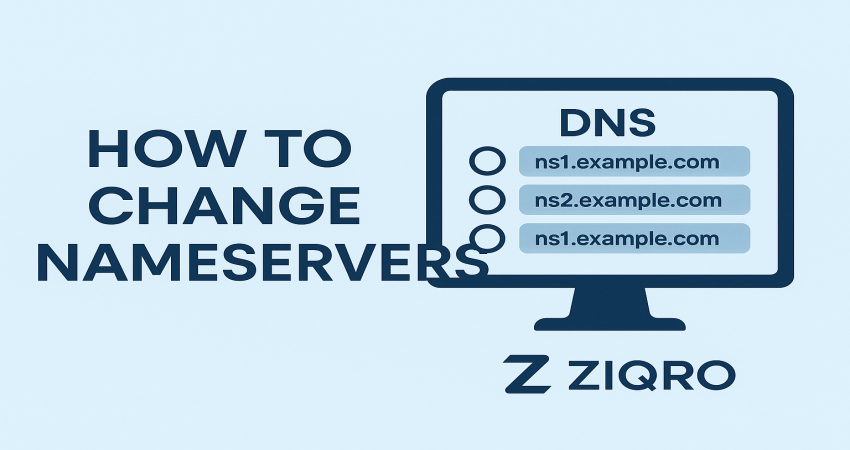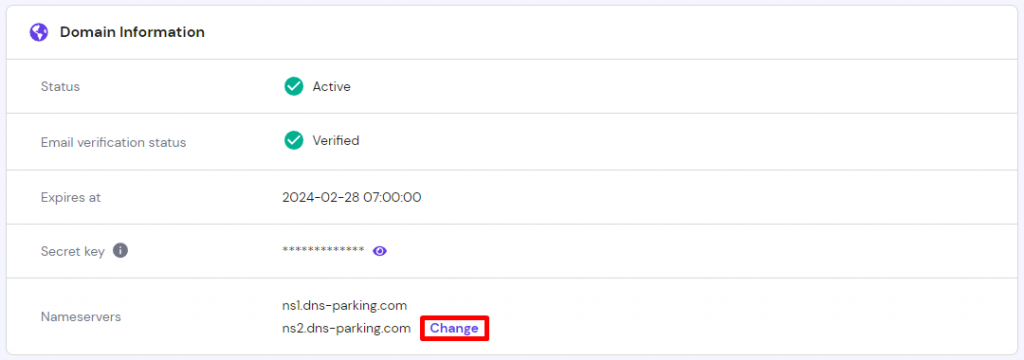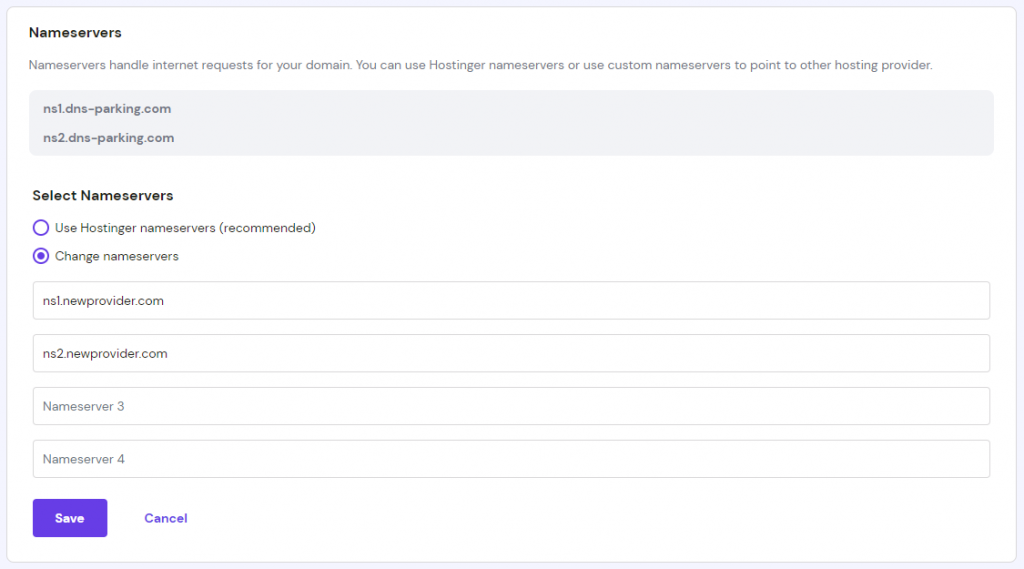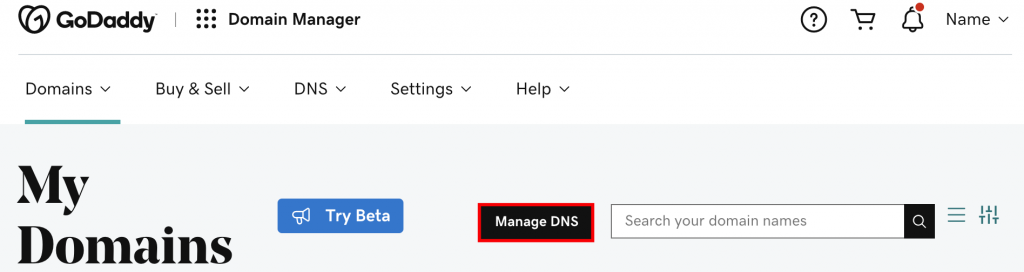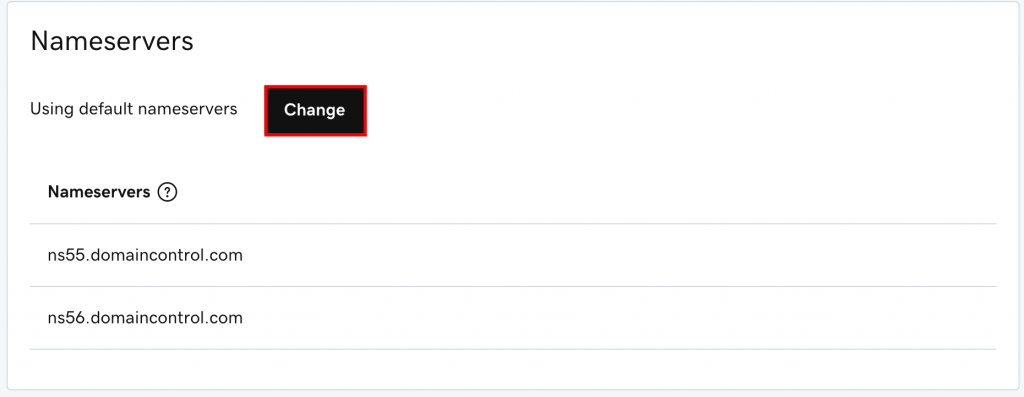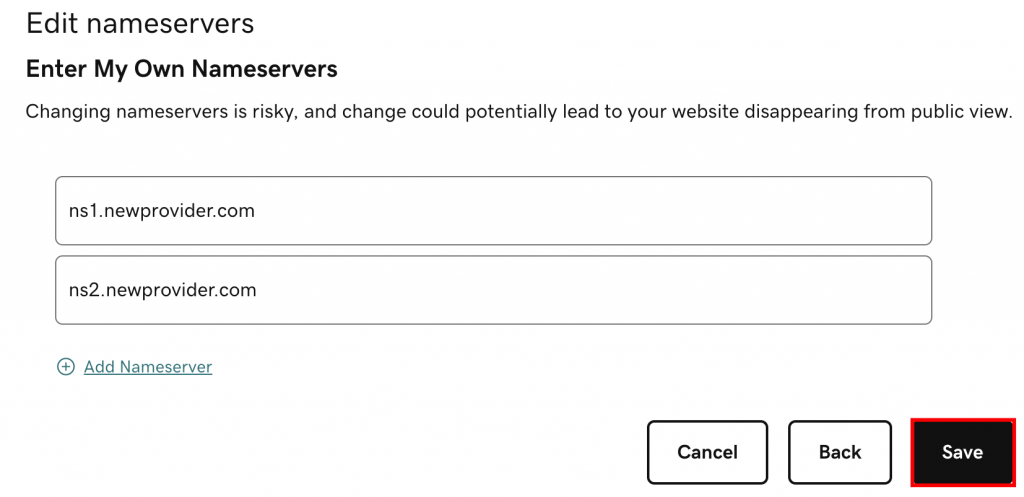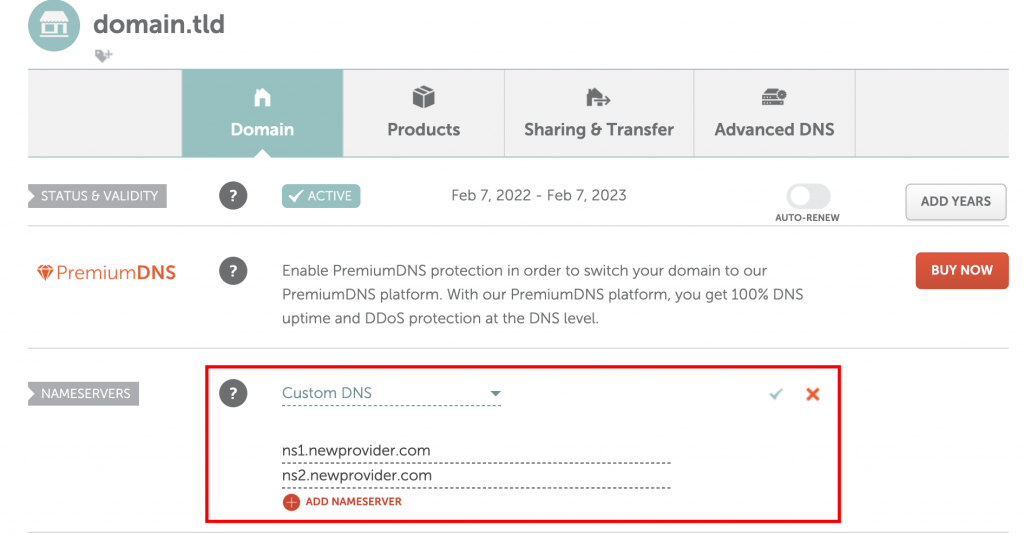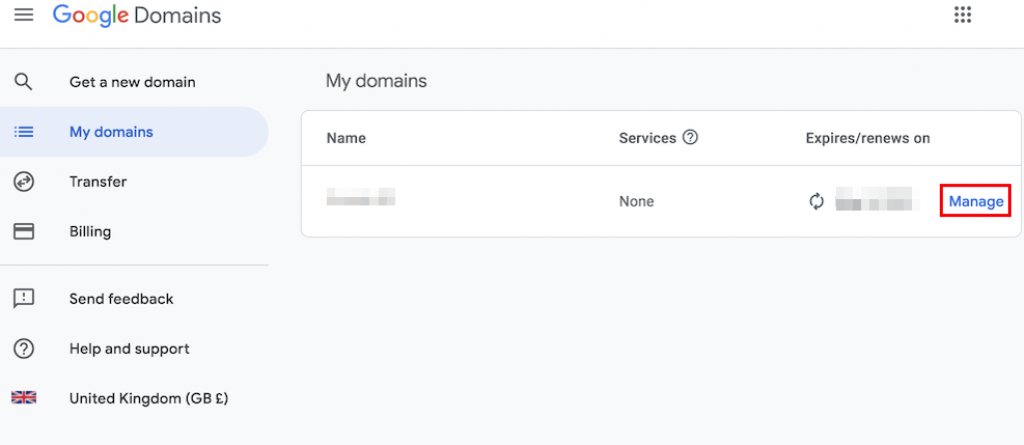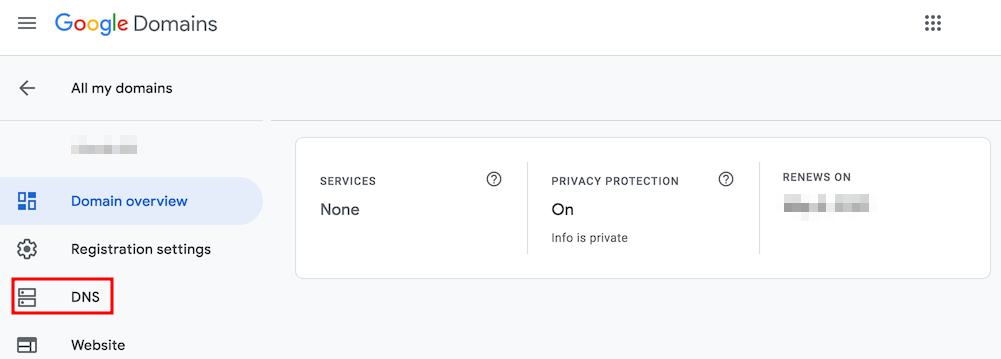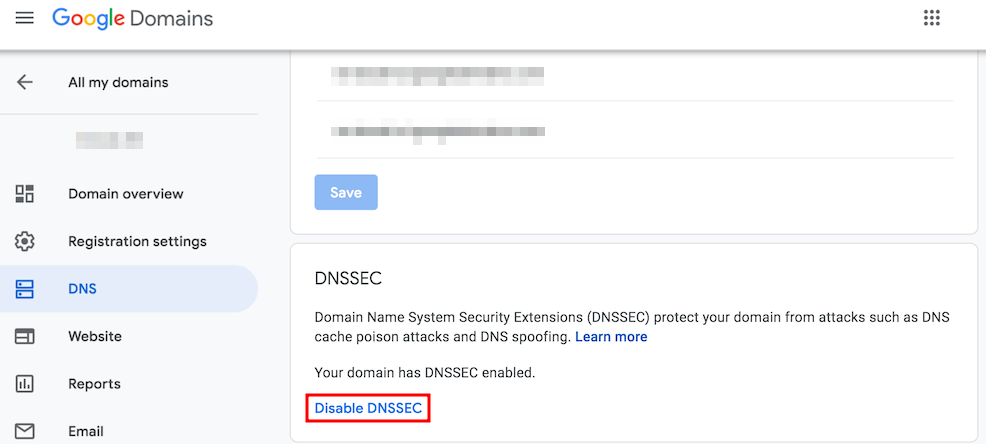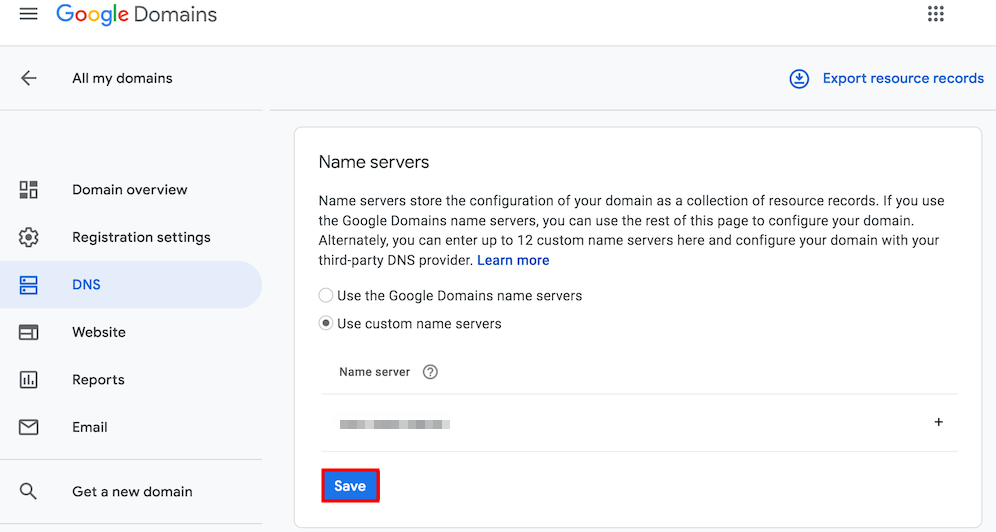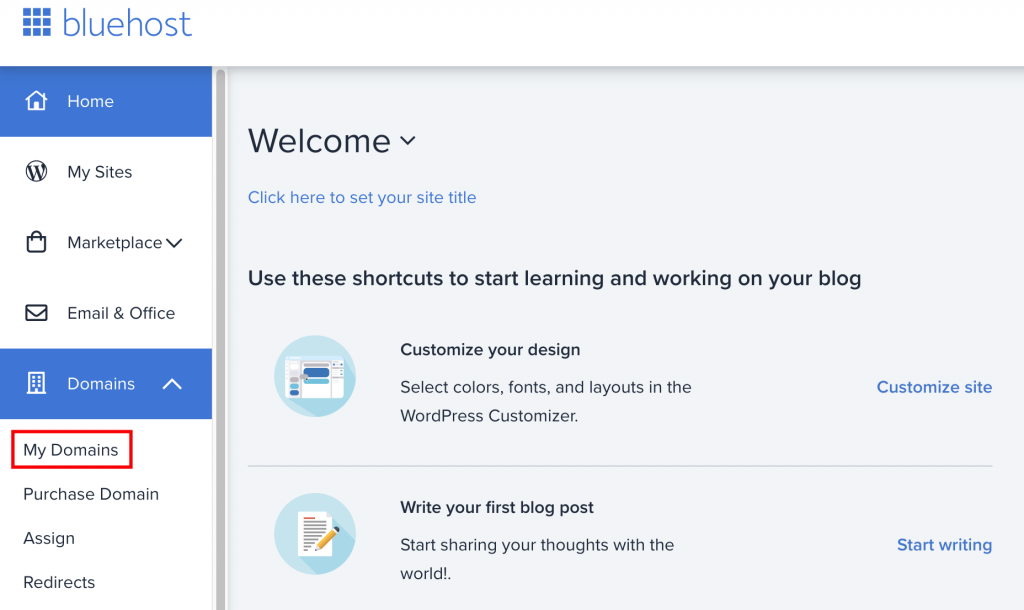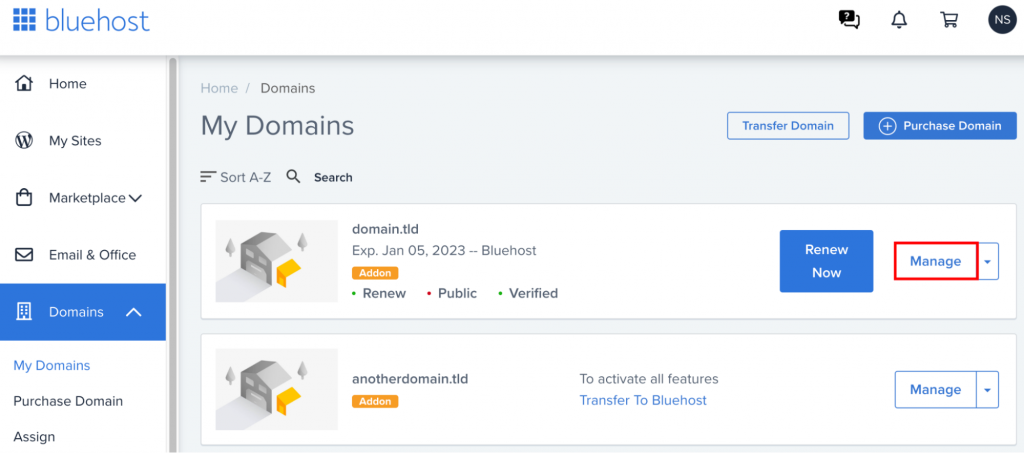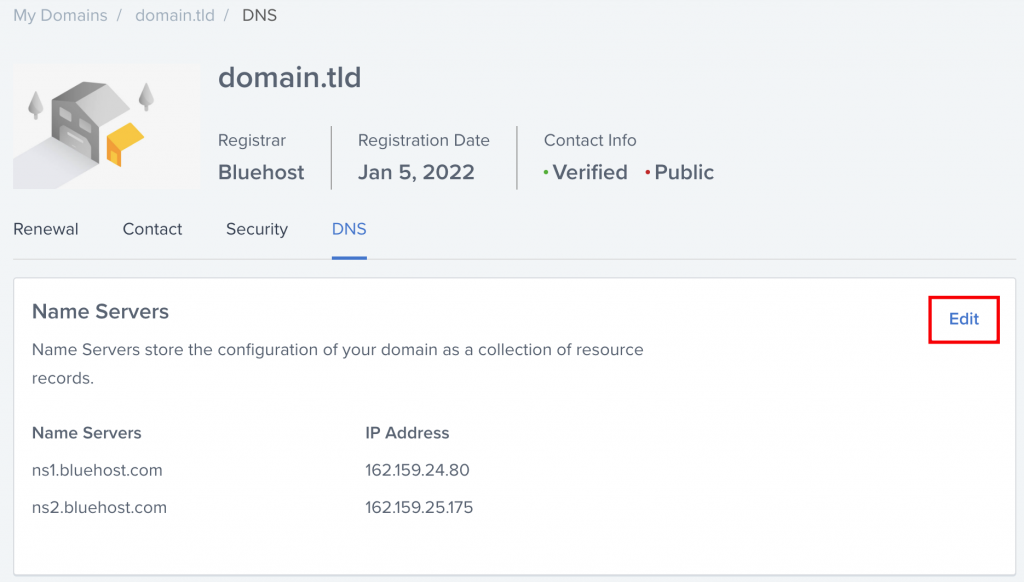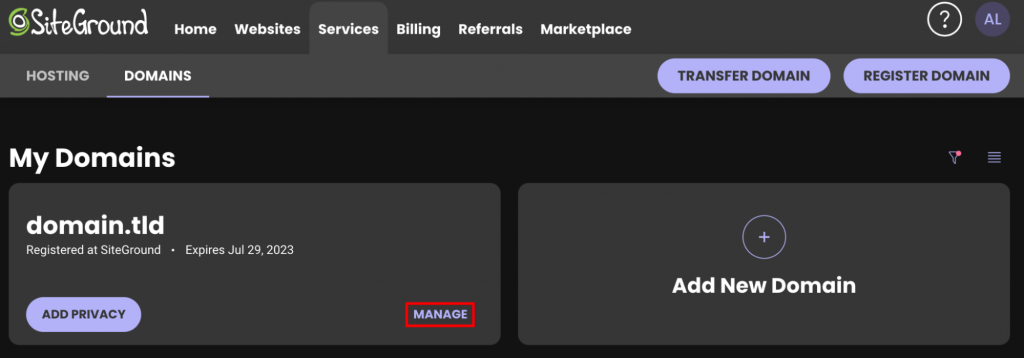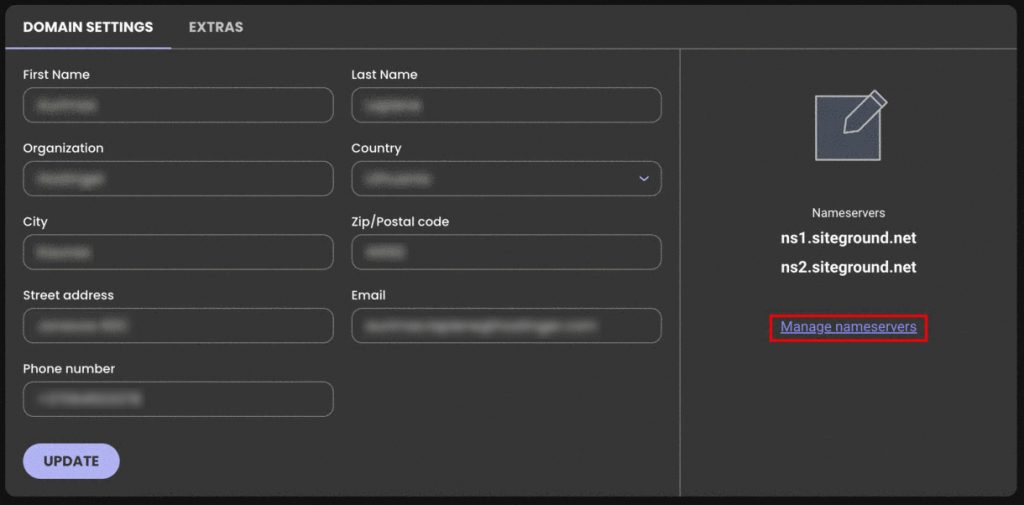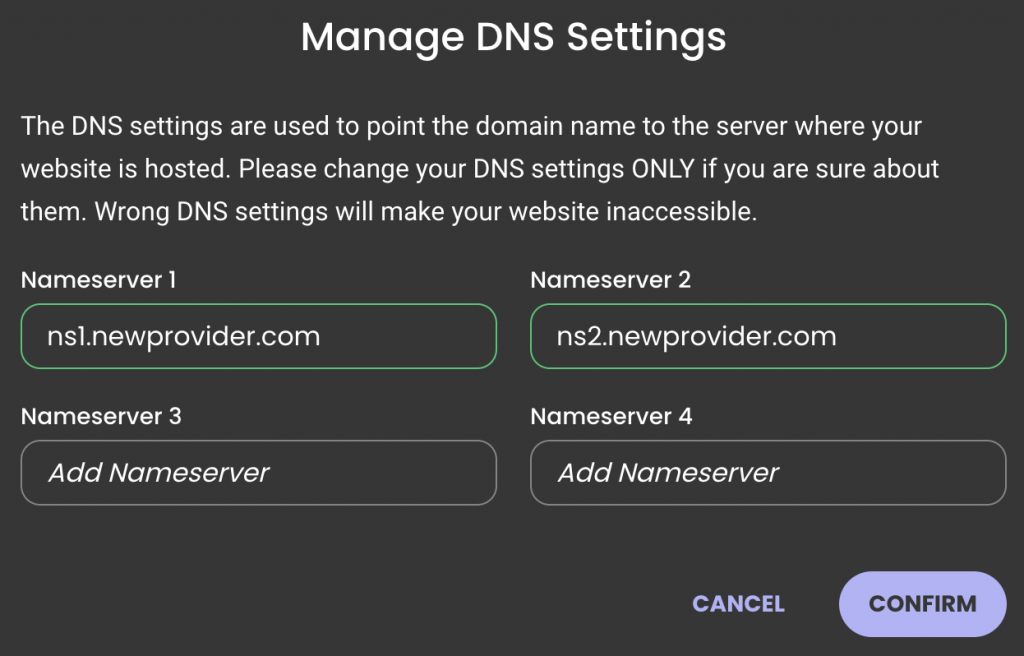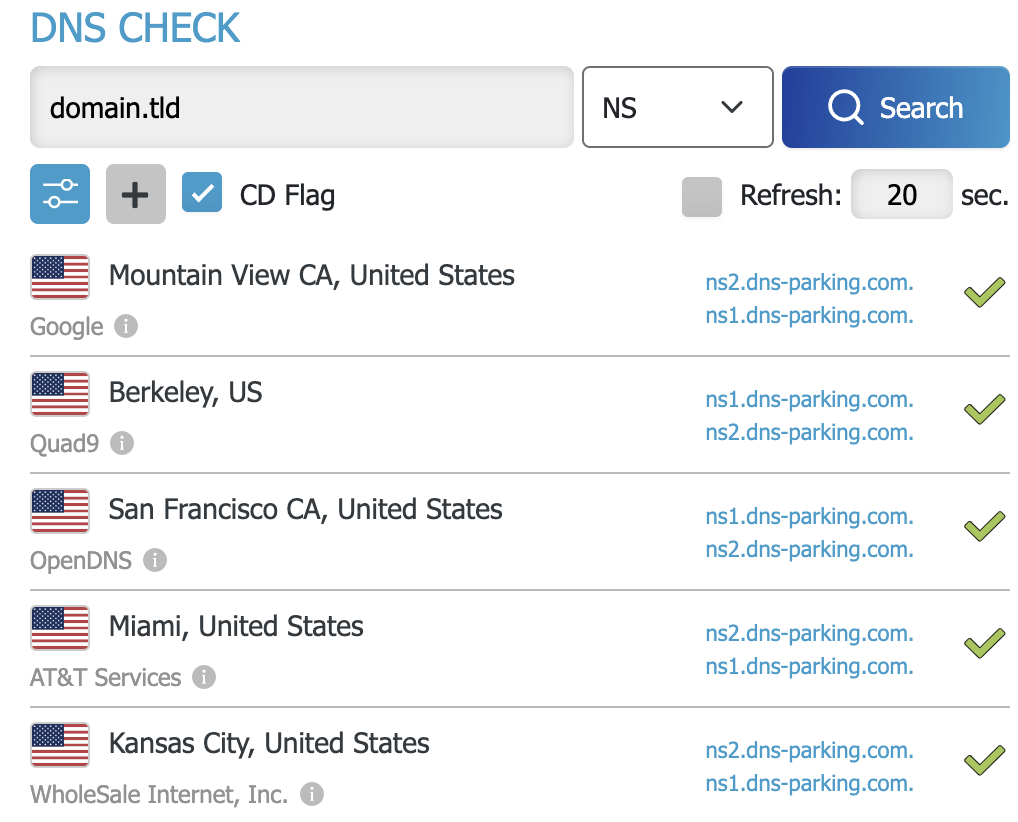How to change nameservers full details
How to Change Domain’s Nameservers
1. Log in to your domain registrar’s website
2. Look for the DNS management section
3. Locate the option to change your domain’s nameservers
4. Enter the new nameserver information provided by your web host or DNS provider
5. Save the changes and allow time for the DNS changes to propagate
Keep in mind that the exact process for changing nameservers may vary depending on your domain registrar. We’ll guide you through the procedures at different providers.
Why Change Nameservers for a Domain
One of the main reasons for changing nameservers is the switch to a different hosting provider.
For example, if you’ve just moved your site to another hosting provider, the domain name might still be tied to the old hosting company and will not direct visitors to your website.
How to Change Nameservers at Different Provider
To change domain nameservers, follow the two main steps:
- Get the new nameserver values.
- Apply the new nameserver values.
Let’s cover them one by one.
First, find a list of nameservers from the new hosting provider. This information is usually provided on the company’s documentation or in the post-purchase email. Contact your current hosting provider’s customer support team to help find the information if you need help.
For example, users can find the Hostinger nameservers on the Plan Details page in hPanel:
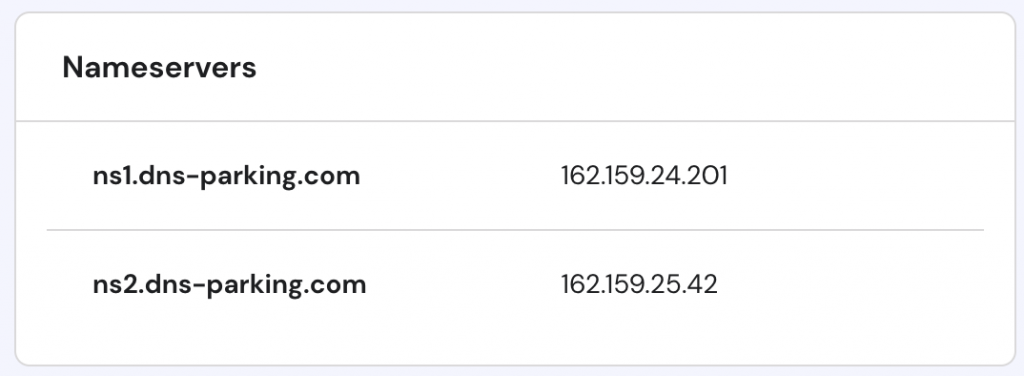
Web hosts usually provide two or more nameservers. Please take note of all nameservers because you will need to enter them into the domain registrar’s control panel.
Keep in mind that some web hosts require IP addresses for nameservers, too. Thus, we recommend noting down IP addresses as well.
The next step is to apply new nameservers. While registrar interfaces may differ, the whole process is quite similar and goes like this:
- Log in to your domain registrar. In other words, this is the place where you bought the domain.
- Look for the option to set the domain’s nameservers. Usually, you can find the needed settings in Domain Management or Domain Overview sections. From there, look for a button to Edit or Manage nameservers. You should see several fields, such as Nameserver 1 and Nameserver 2, that will most likely be filled with your current hosting provider’s default nameservers.
- Delete any existing old nameservers and enter the new settings into the appropriate fields. For example, a nameserver that starts with ns1 should be filled into the Nameserver 1 field. The same process applies to ns2, ns3, or ns4 records.
Here are a few extra tips about nameservers and their management:
- If the hosting provider only gives two nameservers and the registrar provides you with four or more fields, enter the new nameservers into the first two fields, leaving the other ones empty.
- If the hosting provider has three or more nameservers, while the registrar only allows to enter two, use the first two nameservers.
Check the following section to find nameserver management instructions for the most popular hosting providers. If your provider is missing from the list, look for the registrar’s Help or FAQ page. Alternatively, ask customer support to add the new nameservers.
Changing Nameservers in Hostinger
At Hostinger, easily change the NS records via the DNS Zone Editor.
- Open the Domains section and select your domain.
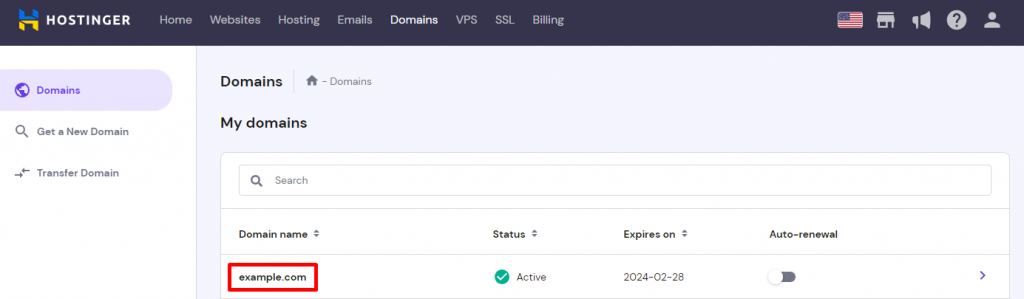
- Then, proceed to the nameservers management page by clicking the Change button.
- For the last step, choose the Change nameservers option, enter new nameservers, and click Save.
Changing Nameservers in GoDaddy
To change the nameservers at GoDaddy:
- Click the My Account icon and select the Domains quick link.
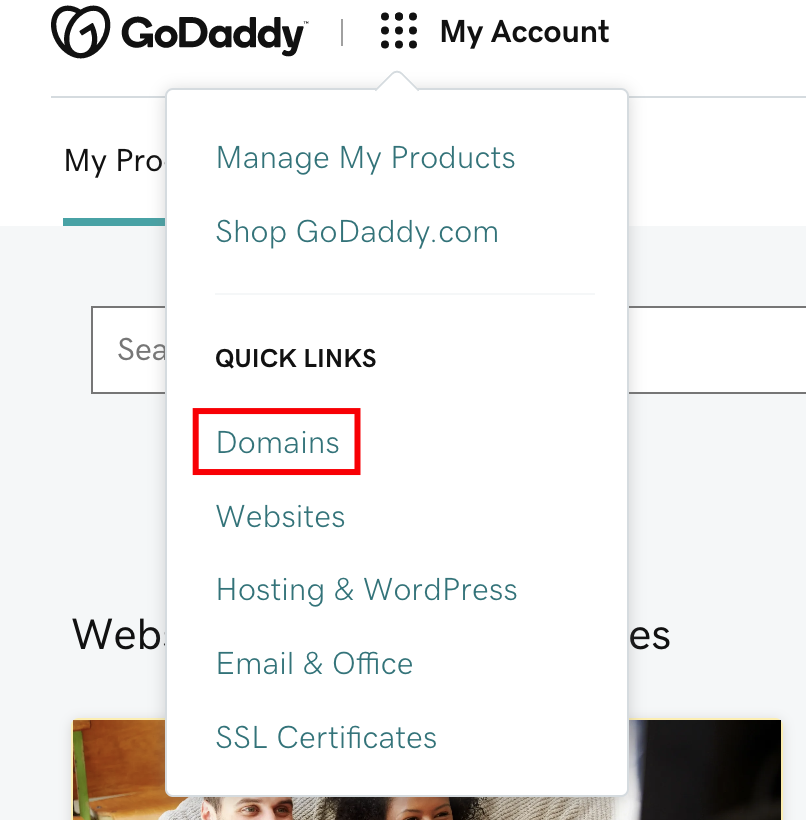
- Select the Manage DNS option from the My Domains page.
- Choose which domain to manage and scroll down to the middle of the page. Then, press Change under the Nameservers section.
- Lastly, choose the Enter my own nameservers (advanced) option, enter new nameservers, and click Save.
Changing Nameservers in Namecheap
If you are using Namecheap, open the Domain List section:
- Click Manage next to your domain.
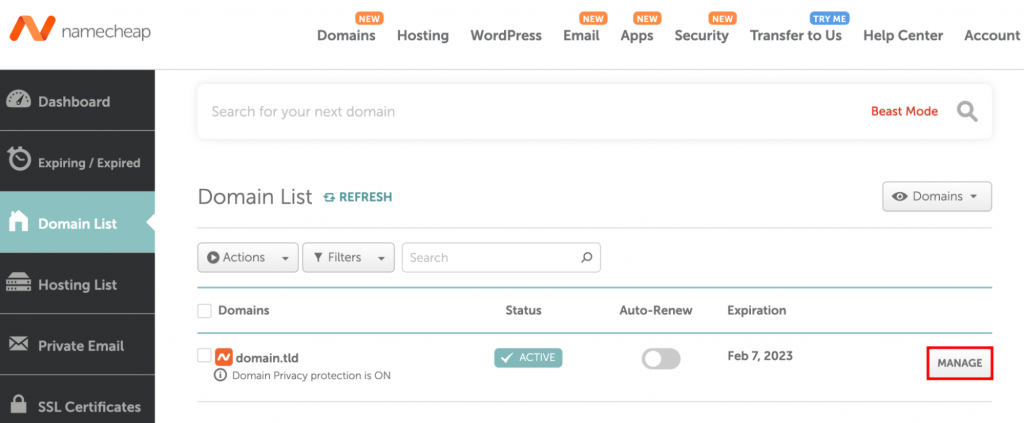
- Find the Nameservers section, select the Custom DNS option, and enter the new nameservers. Save the changes afterward.
Changing Nameservers in Google Domains
With Google Domains, open the main dashboard, and select the My domains section:
- Hit the Manage button next to your domain.
- Next, navigate to the DNS page.
- On the DNS page, click the Disable DNSSEC button. This step is necessary to change nameservers successfully.
- With DNSSEC disabled, find the Name servers section and add the new nameservers. Once done, click Save.
Changing Nameservers in Bluehost
At Bluehost, change nameservers by selecting the My Domains section.
- Select the preferred domain and click Manage.
- Open the DNS section and hit the Edit button.
- Lastly, enter new custom nameservers and save the changes.
Pro Tip
Looking for a better, faster, and more secure Bluehost alternative? Try Hostinger.
Changing Nameservers in SiteGround
At SiteGround, select the Services → Domains section and hit the Manage button near your domain.
- Look for the Manage nameservers button on the right side of the screen.
- Enter the new nameservers on the new page and click Confirm to save the changes.
Steps to Take After Changing Nameservers
Once the nameservers are set, wait for the changes to take effect. This period is called worldwide DNS propagation and can take up to 24 hours. For domains using Hostinger nameservers, the propagation status per location can be monitored right in the hPanel.
In addition, users can easily check its progress with such tools as DNS Checker. Just paste in the domain, choose NS as the DNS record type, and click Search.
The majority of locations should display the new nameservers. If some locations are not showing new nameservers values even after 24 hours, try to flush the DNS cache.
Conclusion
Changing nameservers is one of the most important steps when switching your hosting provider and pointing the domain elsewhere.
In this tutorial, we’ve explained the different steps you need to take to change nameservers for the most popular hosting providers. Let’s recap the whole process once more.